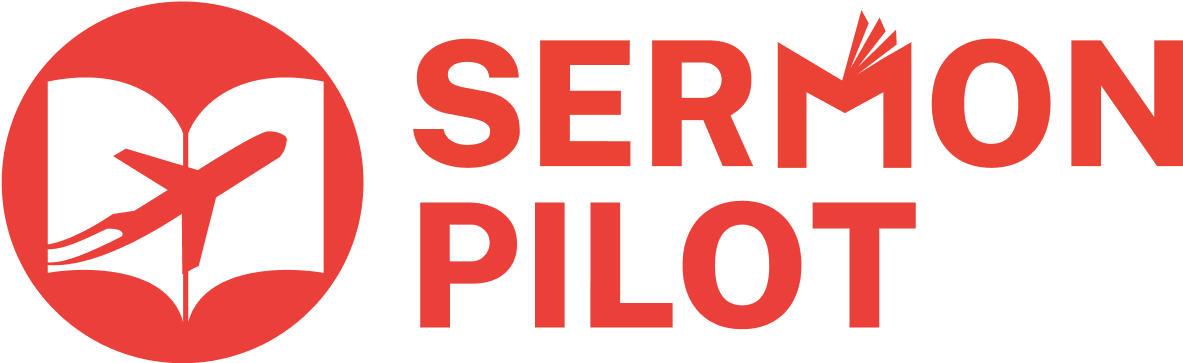Utilizing AI to Create Engaging and Sharable Clips of your Church Sermons
In today's digital age, sharing sermon clips on social media has become a powerful way to extend the reach of your church’s message. These bite-sized videos capture the most impactful moments of your message, reach a wider audience through social media, and engage viewers who might not attend traditional services. However, the process of crafting these clips can often feel daunting, time-consuming and technically challenging.
This article will explore how to simplify this process and make your message resonate across social media platforms.
We will be looking at two specific online tools that are easy to use and created specifically for the church-based social media community; SermonShots and SermonPilot.
First; Some tips to keep in mind for effective sermon clips:
· Keep it Short: Aim for clips between 30 and 90 seconds to maintain viewer engagement.
· Highlight Key Messages: Focus on segments that encapsulate core messages or memorable moments from the sermon.
· Consider your Audience: Tailor clips to resonate with viewers who may not be familiar with your church’s teachings, ensuring clarity and relevance.
Step-by-step guides to creating sermon clips utilizing SermonShots and SermonPilot:
SermonShots
1. Upload your Sermon
You can upload from your device directly, or from YouTube.
2. Select a Template/Design
SermonShots has pre-loaded designs and sizing available. You can also choose between square, vertical, and horizontal depending on the social media platform you will share to.
3. Choose your Clippable Moment
Option 1: AI suggested clips. You can click on each suggestion and see a transcript as well. You can manually adjust any suggested clip to get exactly what you are looking for.
Option 2: Manual Selection. Since the entire sermon has been transcribed, it is fully searchable. Use the search bar to enter a keyword or phrase from the sermon. SermonShots will bring you to the results in both the transcript and the video, where you can select the clip you need.
4. Make Final Edits
Preview your clip by clicking “play”. From here additional edits are available such as colors, fonts, adding logos, titles, etc. You can also add background music.
You can also turn on “AI Camera Crew”. This is a facial tracking option that will keep your speaker in frame at all times.
5. Preview and Share on Social Media
You can now preview your video to see exactly how your clip will look on different social media platforms. When ready, you can download and share with two options: “Highest Quality” for manually posting content directly to a platform, or “Smaller Size” for utilizing a social scheduler that may require smaller files.
SermonShots Highlights:
· Create sermon clips in several formats in about 5 minutes.
· AI suggested clip feature generates 5-15 ready to use clips.
· AI Camera Crew feature keeps the pastor in focus.
· Upload sermons from device, YouTube, or live-stream.
· Full video transcription.
· Pricing: Plus is $49.99/month and allows unlimited sermon clips, 10 hours of video uploads, and transcription. Silver is $67/month which adds discussion guides and summaries. Gold is $97/month which is the Silver package, but with 20 hours of video uploads. Note: a yearly option is also available for savings.
SermonPilot
1. Upload your Sermon
You can upload from your device directly, or from YouTube.
Auto-upload Feature: SermonPilot allows you to connect your YouTube account to get automatically suggested clips that are social-media ready. This feature also creates a robust library of your content that is fully searchable by Bible Verse, Pastor, or content.
2. Choose a Template
Once your video is uploaded, select a template that suits your intended social media format. SermonPilot offers various templates optimized for platforms such as Instagram, Facebook, and TikTok. You can filter templates by aspect ratio (square, vertical, or horizontal) to ensure the best fit for your chosen platform.
3. Select Clippable Moments
Use the search functionality to find specific themes or phrases within the transcript of your sermon. This feature makes it easy to pinpoint impactful segments.
4. Edit your Clip
After selecting the desired segments, you can edit your clip. This include adding a title, logo, and audio. You are able to clip from both the video and the transcripted text.
SermonPilot also allows you to turn on/off subtitles and “Face ID” that will identify the speaker. They also offer “Face Tracking” that will keep the speaker in the viewable frame as they move.
5. Export and Share
Once you are satisfied with the final product, SermonPilot allows you to download the video for sharing across various social media platforms. You can also schedule posts for optimal engagement.
SermonPilot Highlights:
· AI-Powered clip creation helps users identify compelling moments and automatically generates clips, allowing for quick content creation.
· User friendly interface designed to be intuitive and accessible for users of any technical expertise.
· Face tracking feature keeps the pastor in focus
· Quick links to upload sermons from device, YouTube, Google drive, Vimeo, or Dropbox.
· Link YouTube channel to automatically upload all new content directly, creating a comprehensive library.
· Full video transcription
· Pricing: Free 30-day trial. Creator level is $29.99/month and allows unlimited downloads, 10 uploads, 100 GB storage. Pro level is $99/month for unlimited downloads, 30 uploads, 300 GB storage, and unlimited video length. This level also unlocks the YouTube auto-upload feature. SermonPilot also offers an Enterprise level that is customizable to your team’s needs. You will need to contact them directly to discuss. Note: a yearly option is also available for savings.
Conclusion
Both platforms aim to help churches create engaging sermon clips for social media and digital outreach. They both offer tools for customizing clips with branding elements and are user-friendly for church staff with varying levels of technical expertise. At the base level pricing, both tools utilize AI in similar ways to generate and capture effective clips. Both feature face recognition and video transcripts. This said, at $20/month cheaper, SermonPilot is the better deal. It’s tools also feel more intuitive and user-friendly. Comparing the highest levels of these two products (which is about the same price), SermonShots is simply adding more uploads, while SermonPilot allows for linking your YouTube library, which creates a comprehensive, searchable video library of auto-generated clips that are pretty much ready to go!
Overall, while both platforms offer similar core functionalities for creating sermon clips, SermonPilot is more cost-effective and user-friendly, with additional features like auto-upload and comprehensive content library, giving it an edge over SermonShots.